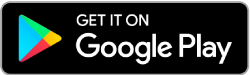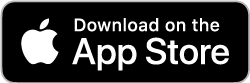Are you tired of running to the bank every time you want to check your balance or make a payment? Tired of missing out on important deadlines because you can't manage your finances on the go? Introducing a powerful tool that will make your banking life easier and more seamless. With Central State Bank, our service allows you to bank from anywhere, anytime.
With mobile and online banking, you can access account details, make payments, set up bill payments, security alerts, and more. With its powerful and efficient features, managing your finances would be effortless and convenient. Finally, the power to bank from anywhere is in your hands. Try our Services today and take full control of your finances!
Online Banking
Check your account balance, transfer funds, deposit checks, and more!
To create an account, click login in the top right corner of the screen and select "Enroll".
To create an account, click login in the top right corner of the screen and select "Enroll".
Online Bill Pay
With online bill pay, you control when your bill or loan payments are sent, and also have the option to set up recurring payments.
* Payments may take up to 5 business days to process. Once you're enrolled in the program, here's how to make a payment:
- Log in to the Central State Bank app, select "Transactions", then "Bill Payment".
- Click "Add Payee" and complete the information for each vendor you'd like to pay.
- To make a payment, tap the name of the Payee, enter the payment amount, and complete the transaction.
- To set up recurring payments, reminders and more, select "Options" from the Bill Pay page, then "Visit Bill Pay Site".
* If you're making a loan payment from an account that is not with Central State Bank, please use our LOAN PAYMENT feature. Loan payments from non-Central State Bank accounts are not processed through our online banking system.
Mobile check deposit
For a step-by-step guide for Mobile Check deposit.
- Log in to the Central State Bank app, select "Transactions", then "Deposit Check".
- Choose the account that the funds should go to, and enter the amount.
- Endorse the check with your name and "for CSB e-deposit only"
- Take a picture of the front AND back side of the check.
- Click "Submit" to complete the transaction.
card management
Decide when your debit card can be used by turning it "on" or "off", keeping it protected from unauthorized use. Plus, you can set up real-time alerts based on spending limits, location, and more all with the SecurLOCK equip mobile app!
Available in the App store and Google Play. *
* Compatible with iOS and Android devices.
*This app is separate from the Central State app. The SecurLOCK Equip app is a product of FIS GLOBAL, SEPARATE from the Central State Bank App. Message and data rates apply from your wireless carrier. Customer restrictions apply. SecurLOCK is registered trademark of FIS Global. App Store is a registered service mark of Apple Inc. Google Play is a registered trademark of Google Inc.
*These links will open in a new WINDOW AND are not part of our website. Central State Bank does not provide, and is not responsible for, any product, service, or overall website content available at any website that can be reached from our website. Our privacy policies do not apply to linked websites and viewers should consult the privacy disclosures on those sites for further information.
atm reimbursement
Non CSB ATM Fee reimbursement with receipt when presented within 30 days! Bring in your receipt to the closest branch or email it to atmfeerefunds@centralstatebank.com
E- statements
Convenient and secure way to view statements from your computer or mobile device.
- Log in to the Central State Bank app, select "Transactions" from the menu, then select "Statements".
- Choose the account and statement date that you would like to view, then select "Get Statement" to view the document.
Budgeting tool
Take control of your finances with our user-friendly budgeting tool. After assigning categories to your transactions, color-coded charts give you an overall picture of your incomes and expenses, and help keep you on track to achieve your financial goals. When accessing your account online, this information is at the top of the dashboard. When accessing from a mobile device, click the "Budget" or "Spending" button near the bottom of the screen.
Download the Central State Bank App to access your Mobile Vault.
* Compatible with iOS and Android devices.
* Message and Data rates may apply.
Download the app to keep our legendary banking experience at your fingertips.
These links will open in a new window and are not part of our website. Central State Bank does not provide, and is not responsible for, any product, service, or overall website content available at any website that can be reached from our website. Our privacy policies do not apply to linked websites and viewers should consult the privacy disclosures on those sites for further information.